Note: This guide is now outdated as Enhance v12 has been released. For the updated method to transition your backup server, follow this new guide: From BTRFS to Ext4 – A Smooth Backup Server Transition Without the Pain.
Enhance Backup is one of the most efficient backup systems on the market. If you’re not using the backup role with Enhance, you’re missing out! While S3 backups were once standard, Enhance’s incremental backups save you time, money, and storage space. Follow this guide to set up the backup role on an Enhance server.
Recommended: How Do You Prepare Your VPS Drive for Enhance Backups?
Step 1: Attach a Raw Block Device
Before you begin, ensure a raw block device is attached to the server you’re adding the backup role to. This device can be:
- A RAID array, a single disk, an SSD, a SAN, an iSCSI volume, or a partition of any of these
- Unmounted (Enhance will format it with Btrfs, which will delete any existing data)
For the sake of this guide, we’re using a Hetzner cloud VPS with a 40GB attached volume.
root@test2:~# lsblk -f
NAME FSTYPE FSVER LABEL UUID FSAVAIL FSUSE% MOUNTPOINTS
sda
├─sda1 ext4 1.0 ff4a7d92-27c0-4050-8b5d-2e08b8d2501e 28.4G 20% /
├─sda14
└─sda15 vfat FAT32 081A-297F 251.9M 0% /boot/efi
sdb ext4 1.0 2b530395-e33b-4c46-bbce-a22234945bd4 37.1G 0% /mnt/HC_Volume_101554213
sr0
Step 2: Unmount the Volume
To allow Enhance to install the backup role, unmount the attached volume:
root@test2:~# umount /mnt/HC_Volume_101554213
root@test2:~# lsblk -f
NAME FSTYPE FSVER LABEL UUID FSAVAIL FSUSE% MOUNTPOINTS
sda
├─sda1 ext4 1.0 ff4a7d92-27c0-4050-8b5d-2e08b8d2501e 28.4G 20% /
├─sda14
└─sda15 vfat FAT32 081A-297F 251.9M 0% /boot/efi
sdb ext4 1.0 2b530395-e33b-4c46-bbce-a22234945bd4
sr0
Step 3: Add the Backup Role in Enhance Control Panel
- Log into your Enhance control panel.
- Select Servers from the sidebar.
- Choose the server you want to add the backup role to.
- Click Add role and check the Backup box. Fill out the form as needed and hit Add role.
Tip: Use the following details for our example:
- Device path:
/dev/sdb( replace this with your own path, you can use the command lsblk -f to check it ) - Mount point:
/backups
Ensure the mount point is not currently in use—Enhance will format it as Btrfs. Afterward, you’ll see:
root@test2:~# lsblk -f
NAME FSTYPE FSVER LABEL UUID FSAVAIL FSUSE% MOUNTPOINTS
sda
├─sda1 ext4 1.0 ff4a7d92-27c0-4050-8b5d-2e08b8d2501e 28G 21% /
├─sda14
└─sda15 vfat FAT32 081A-297F 251.9M 0% /boot/efi
sdb btrfs 4708fead-bc65-4e02-94cc-b8b6e29ff221 39.5G 0% /backups
sr0
Note: If you skip the unmount step, Enhance will return an error, and you won’t be able to proceed.
Step 4: Resizing Storage (if needed)
For smaller setups, a 10GB Hetzner volume should be sufficient due to Enhance’s efficient storage management. If you need more space, resize the volume in Hetzner and run this command to notify Enhance of the update:
btrfs filesystem resize max /backups
Step 5: Assign the Backup Role to Sites
Once the backup role is set up:
- Go to Manage Websites in the Enhance control panel.
- Select the sites you want to back up.
- Click Move Server and choose your new backup server under Select role location.
Your setup is complete! Now you can enjoy efficient, incremental backups with Enhance.
Need More Space for Multiple Sites? Consider AlphaVPS!
If you’re managing more sites and require additional storage, we recommend grabbing an affordable storage VPS from AlphaVPS. You can get 1TB for as low as €5.00 EUR, which is enough space to back up over 400 medium-sized WordPress sites (assuming an average site size of 2GB). For larger sites, choose the plan that best suits your needs.
Once you get your AlphaVPS VM, follow these steps:
- Go to your AlphaVPS client area and use the tools provided to install Ubuntu 24.04.
- Set up 50GB as the root
/partition for the system. - Allocate the rest of the space for the
/backupspartition.
AlphaVPS provides all the tools you need for this setup, including:
- noVNC Console for direct access
- Boot Order configuration
- ISO options for custom installations
- Rescue Mode and more!
With AlphaVPS, expanding your Enhance backup storage is easy and affordable, letting you accommodate a growing number of sites without breaking the bank.
Secure Your Enhance Servers with cPFence
Protect your Enhance servers with cPFence—a security solution specifically built to keep your servers safe and running smoothly. cPFence provides real-time malware protection, instant cleaning, OLS/LS WAF, DDoS protection, a powerful IP database, and IP/country blocking, all with zero CPU or RAM footprint. It’s an affordable solution at only $5 monthly for unlimited users and takes just one command to set up!
For clients with fewer websites, our new $0.10 per website pricing is a perfect fit. Choose the pricing model that best suits your needs—pay per server or per website for ultimate flexibility and savings. For example, if you have 50 websites on 3 or 4 VPS servers, you’ll only pay $5 to secure all your servers with cPFence. Enjoy fast, reliable, and hassle-free protection tailored for Enhance servers!. Start you free trial now.
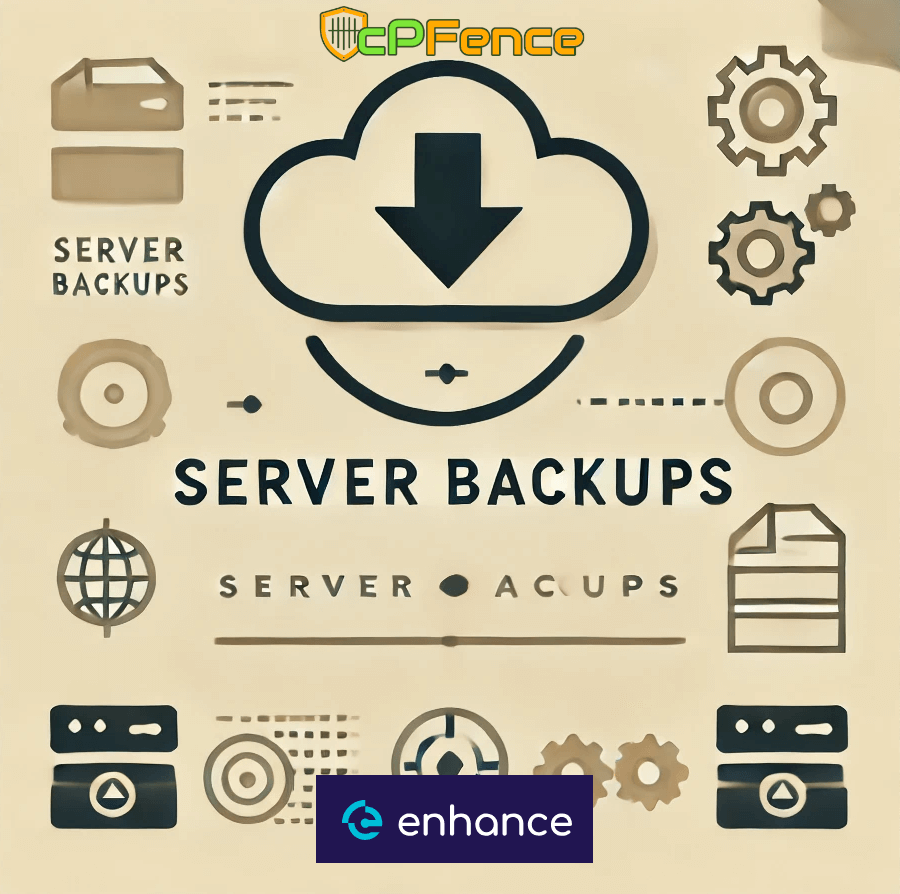



No comment