Managing Enhance servers is a breeze compared to outdated control panels like cPanel or Plesk. However, securing servers and addressing vulnerabilities can be time-consuming and complex, especially when managing hundreds of WordPress sites. That’s why cPFence is introducing innovative tools to simplify WordPress management and ensure your server stays secure.
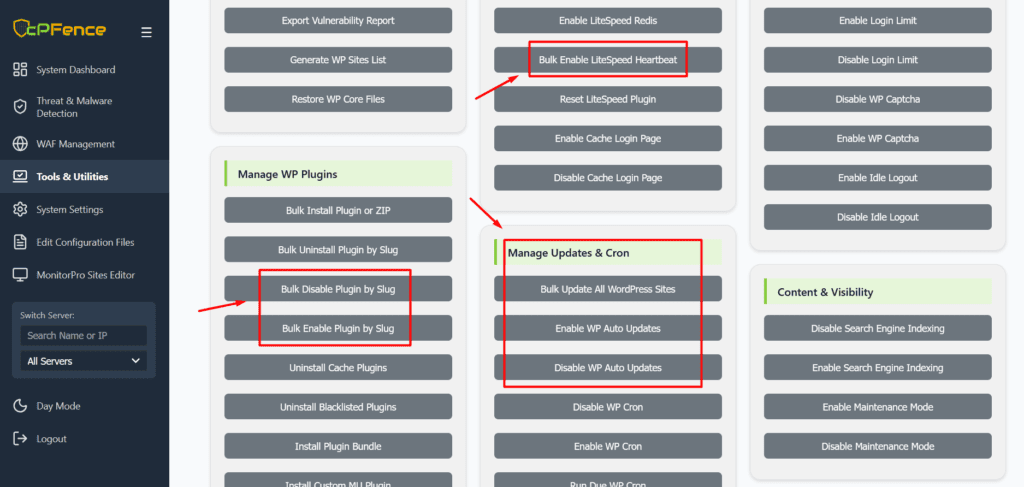
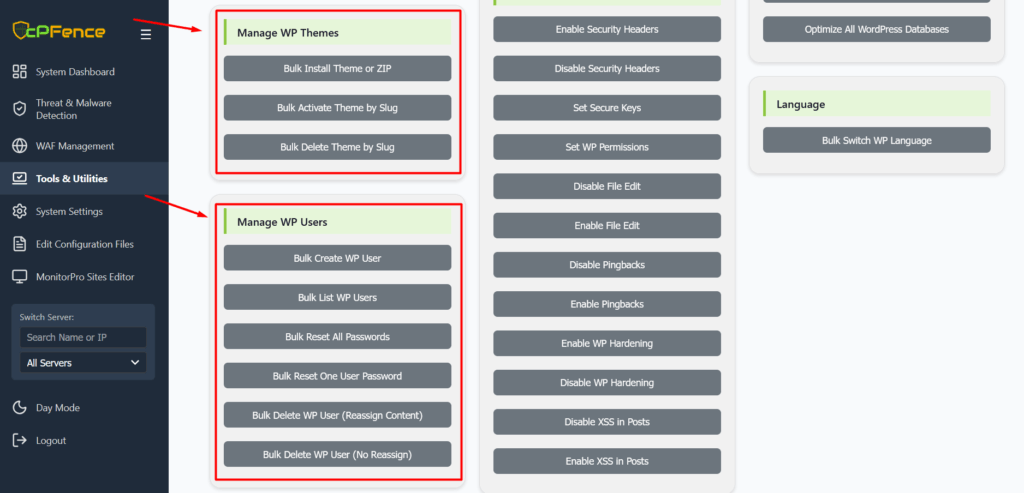
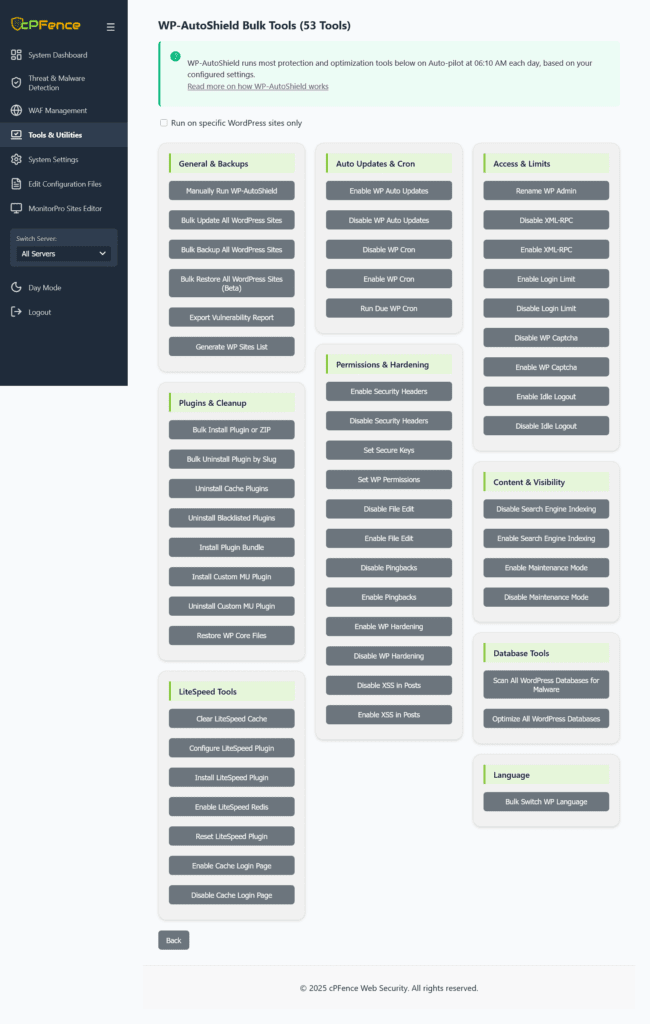
A Real Problem, Solved
Recently, we launched the WordPress Vulnerabilities Scanner, a powerful tool that generates detailed vulnerability reports. While many server admins found it invaluable, some reported overwhelming numbers—over 5,000 vulnerabilities on a single server!
Manually addressing vulnerabilities site by site is impractical. At cPFence, we knew we needed to go beyond scanning to empower server admins to secure their servers without dedicating countless hours to manual updates.
That’s where our new WordPress tools come in—bringing automation, intelligence, and ease to WordPress management.
1. Bulk WordPress Updates Made Smarter
With the cpfence --bulk-update-wordpress command, you can update WordPress core, plugins, themes, and translations for all sites on your server in one go. But we didn’t stop there—our tool goes the extra mile to ensure updates are reliable and your sites remain functional.
Key Features:
- Smart Update Modes: Choose between:
- Fully Automatic: Updates all sites without prompts.
- Semi-Automatic: Prompts you to confirm updates for each site.
- Site Verification Post-Update:
- Automatically checks if each site is loading correctly after updates.
- Verifies the site’s content to avoid “white screen” errors.
- Attempts to resolve common issues like a stuck
.maintenancefile, ensuring sites are brought back online without manual intervention.
- Detailed Logging: Success and error logs provide clear insights into what was updated and any issues encountered.
How It Works:
- Generate a list of WordPress sites:
cpfence --generate-wp-sites-list - Review and edit the list to exclude sites you don’t want updated.
- Run the bulk update tool and let cPFence handle the rest.
Imagine updating 500+ sites in minutes instead of hours, while ensuring no site is left broken post-update.
2. Enable WordPress Auto-Updates Effortlessly
Keeping WordPress secure requires staying updated. But what if you could automate that process? With cpfence --enable-wp-auto-updates, you can enable automatic updates for WordPress core, plugins, and themes across all sites on your server.
Why Auto-Updates Are Essential:
- Enhanced Security: According to an Imperva report, 98% of WordPress vulnerabilities are due to plugins. Auto-updates ensure security patches are applied as soon as they’re released.
- Time Saver: Perfect for admins managing multiple sites or those who don’t log in regularly to check for updates.
How It Works:
- Generate a site list:
cpfence --generate-wp-sites-list - Run the command:
cpfence --enable-wp-auto-updates - Sit back while cPFence automatically configures auto-updates across your sites.
3. Disable Auto-Updates When Necessary
While auto-updates are beneficial, they aren’t always suitable for every site. Old installations with custom themes or outdated plugins may experience compatibility issues. That’s why we’ve added cpfence --disable-wp-auto-updates, allowing you to disable auto-updates selectively.
Why Disable Auto-Updates:
- Prevent Site Crashes: Updates may not account for plugin or theme conflicts.
- Maintain Customizations: Avoid breaking custom functionality or scripts.
Our Recommendation:
Use auto-updates selectively for sites you know are up-to-date and compatible. For older sites or custom installations, consider manual updates or resolving compatibility issues before enabling auto-updates.
What Is the Recommended Best Practice for Using This Tool?
To get the most out of cPFence’s WordPress management tools, follow these best practices:
- Generate a Site List: Run
cpfence --generate-wp-sites-listto create a comprehensive list of WordPress sites on your server. - Review the Site List: Edit the list manually to exclude sites you don’t want to update:
nano /var/log/cpfenceav/wp-sites-list.txt
Remove sites with old WordPress versions, outdated plugins, or custom themes. - Run the Bulk Update Tool: Use
cpfence --bulk-update-wordpressto update core, plugins, and themes for all remaining sites. Feel free to use the fully automatic mode, knowing you’ve excluded sites requiring special attention.
By following these steps, you can ensure a smooth and secure update process while minimizing the risk of downtime or compatibility issues.
Take Control of Your WordPress Management Today!
Secure, update, and automate—all with cPFence Web Security. These tools are designed to make your life easier and your servers safer. Don’t wait—try them out today and experience the difference!
For more information, check out the cPFence documentation. We’re here to make your life easier!.
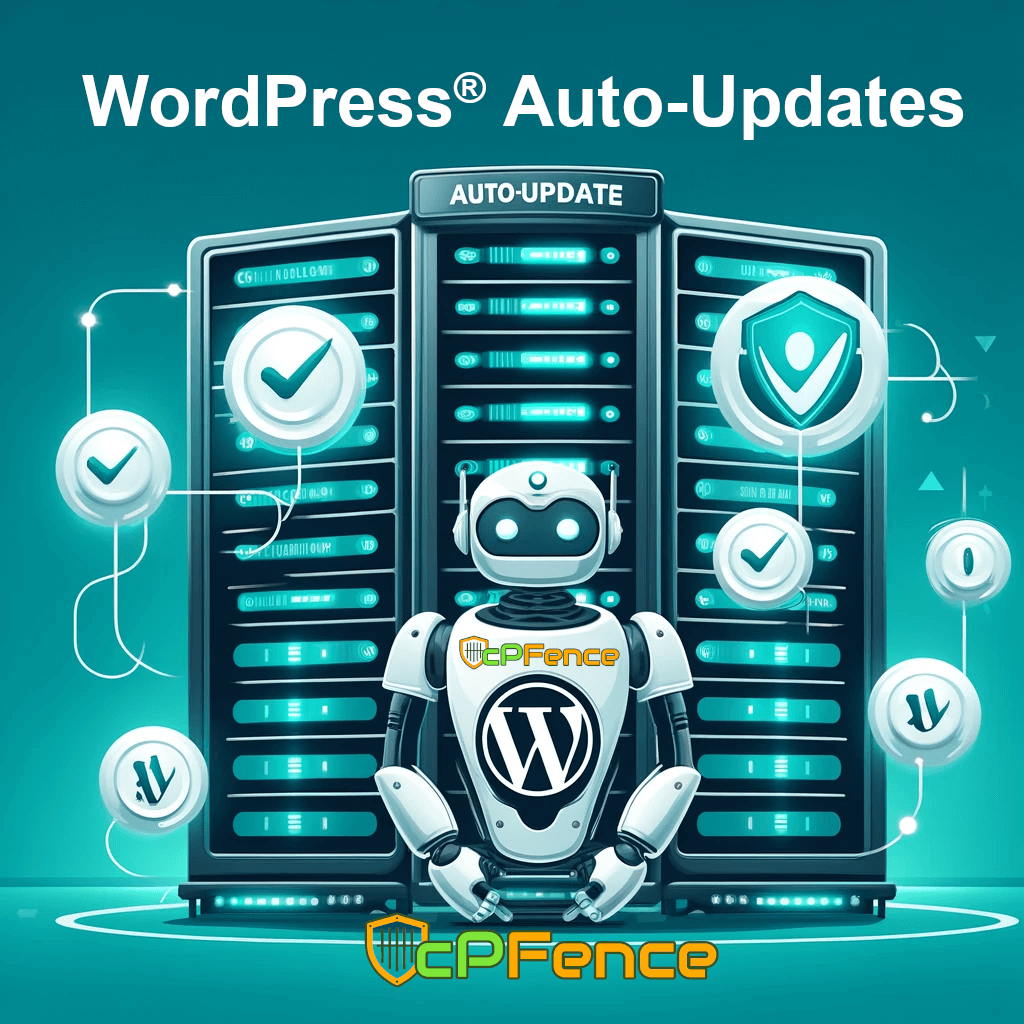

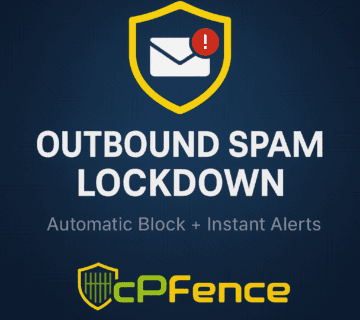
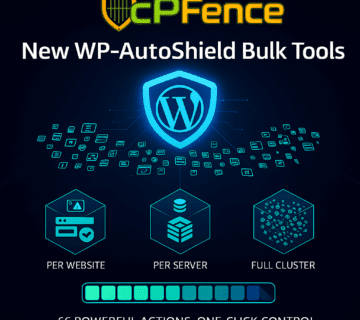


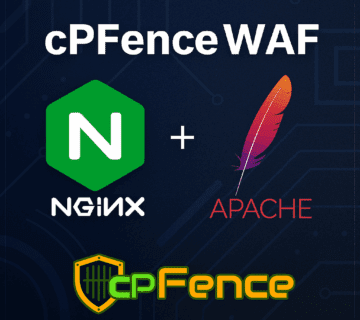
No comment