Gone are the days of memorizing CLI commands, digging through configuration files, and referencing cheat sheets just to manage your server’s security. Say hello to cPFence Admin UI, a lightweight, 100% secure, no-nonsense interface that gets the job done quickly and efficiently—without slowing down your server.
This isn’t some bloated, resource-hogging control panel. Nope. It’s built directly into cPFence, runs entirely on your server, and doesn’t rely on Enhance’s API, making it fully GDPR-compliant. It’s a game-changer—a massive time saver—and an absolute joy for anyone managing security on multiple sites.
With this UI, you can finally ditch the terminal and manage everything with a few clicks. Monitor attacks, tweak settings, restore quarantined files, manage WAF rules, block entire countries, and do it all in seconds instead of minutes or hours. And don’t worry—zero impact on CPU and RAM as usual.
Oh, and WP AutoShield fans, you’ll love this: all 39 bulk tools are included, making security management smoother than ever. Let’s dive into what’s packed into this powerful interface.
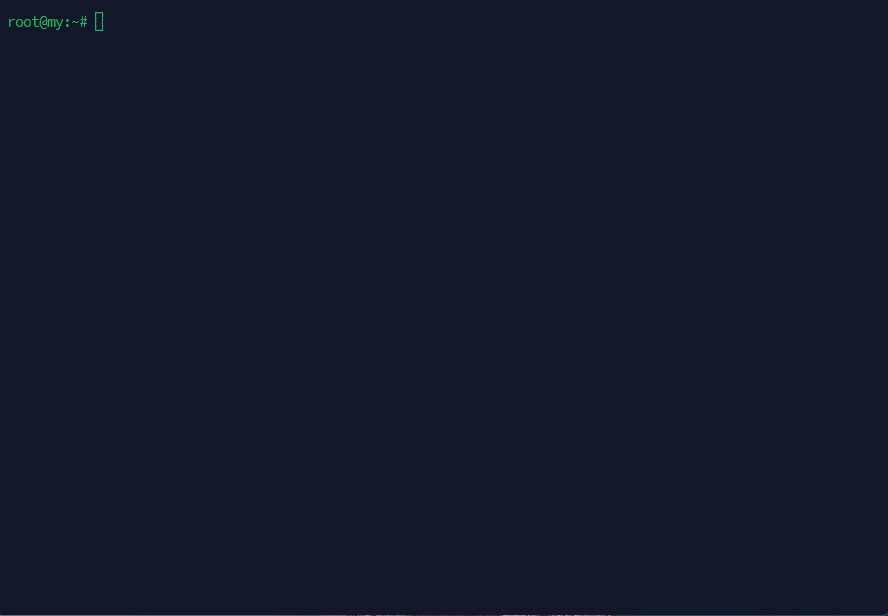
cPFence Admin UI – Feature Highlights
- Real-Time Security Monitoring
Stay ahead of threats with live protection stats and a complete security overview. See everything at a glance—no more command-line gymnastics. - Virus Scans (Without the Headache)
Run Full, Smart, or Custom Scans with a click. Start, stop, and monitor scan jobs in real-time. - Restore Quarantined Files (Oops? No Problem!)
False Positive? Need to bring back a file? One click and it’s back—no digging through logs. - Whitelist Files & Paths with Ease
Tired of scanning the same safe files over and over? Whitelist them instantly and focus on real threats. - WAF Rule Management Made Simple
Add, remove, or disable WAF rules per domain or globally—all in one place. - Bulk Security & WP AutoShield Management
All the famous cPFence bulk tools are here, plus WP AutoShield’s 39 bulk tools—because managing security should be easy, not exhausting. - No More Manual Config Edits for Settings
Tweaking settings? Edit everything from one centralized UI, from SMTP settings to enabling or disabling modules and features. This includes WP AutoShield, MonitorPro, IPDB, and country whitelisting/blacklisting—all in one easy-to-use interface. - Configuration Files Editor (Finally!)
Ever wasted time searching for config files? Not anymore. Edit the WP AutoShield site list, MonitorPro site list, blacklisted WordPress plugins, custom plugin bundles—you name it. Everything is in one place, easy to edit, with no guesswork. No more hunting down config files. - MonitorPro Module Integration
Keeping track of all your websites just got a whole lot easier. With MonitorPro, you can scan your entire cluster in seconds, instantly spotting any downtime or issues before they become major problems. No need to manually add sites—MonitorPro automatically fetches all websites in your cluster for seamless monitoring.
Need keyword monitoring? No problem. You can edit the MonitorPro site list directly from the UI, adding keywords you want (or don’t want) to appear on your sites. Whether it’s detecting defacements, unwanted ads, or missing critical content, MonitorPro acts as your night owl, keeping watch 24/7 to ensure everything runs smoothly. - One-Click WordPress Backups
Yes, all your WordPress sites, files, and databases—backed up in one click. just click and relax while cPFence handles everything in the background. Whether you’re preparing for an update, migrating sites, or just playing it safe, this feature makes full-site protection effortless. - Fix File Ownership & Permissions Instantly
One-click fix for all file ownership and permission issues across your server. No manual fixing needed. - Plugin Blacklisting (Stop Bad Plugins on Autopilot)
Tired of dealing with risky or unwanted plugins? Now you can ban them across all your sites effortlessly. With a simple UI toggle, you can blacklist specific plugins and prevent users from installing them. Just head to the file editor menu, add your blacklisted plugins to the list, and toggle the option on in WP AutoShield settings.
Once enabled, AutoShield takes over, automatically blocking installations of those plugins server-wide on a daily basis. No more manually checking each site—just set it once and let cPFence handle the rest. - Bulk Install WordPress Plugins Like a Boss
Managing WordPress plugins across multiple sites can be a time-consuming nightmare—unless you have cPFence Admin UI. Now, with just a few clicks, you can bulk install, configure, and manage plugins across all your WordPress sites without breaking a sweat.Need to install a predefined bundle of essential plugins? Just add them to the list, hit go, and watch as cPFence automatically deploys them across every WordPress site on your server. No need to manually log into each site, upload ZIP files, or run installation commands.
Beyond installation, the UI also allows you to configure and optimize plugins effortlessly. Enable LiteSpeed Cache with advanced presets and Redis integration, configure heartbeat settings, or reset LiteSpeed options to factory defaults—all from one central dashboard.
Want to remove outdated or unnecessary plugins? The UI makes it just as easy to bulk uninstall plugins, whether it’s general cleanup, removing blacklisted plugins, or getting rid of unnecessary caching and Redis plugins (except LiteSpeed, of course).
For those using custom MU plugins, cPFence Admin UI lets you install or uninstall them in bulk, ensuring that your custom functionality is deployed or removed across all sites with a single action.
No more logging into individual sites, manually clicking through WordPress dashboards, or worrying about inconsistent setups. With cPFence Admin UI, managing plugins across multiple WordPress sites is now seamless, efficient, and hassle-free.
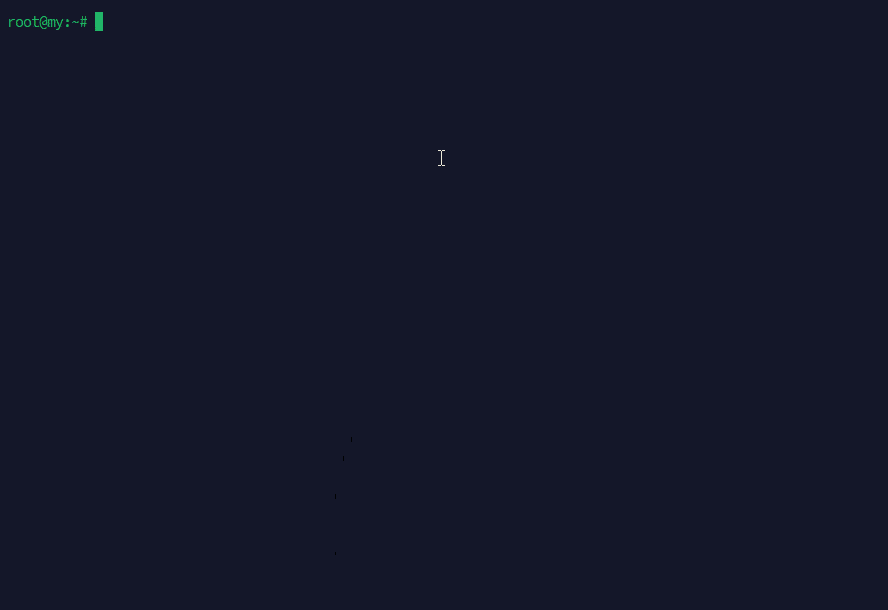
And that’s just the beginning. More innovative tools are on the way to transform how you manage security and hosting.
How to Get Started with the Admin UI ?
Getting started with cPFence Admin UI is ridiculously simple. No need to memorize long, boring, cryptic commands anymore—just remember this one:
cpfence --ui
That’s it. One command, and you’re in. No more CLI acrobatics, no more scrolling through documentation trying to find the right syntax. Just launch, click, and manage your security like a pro.


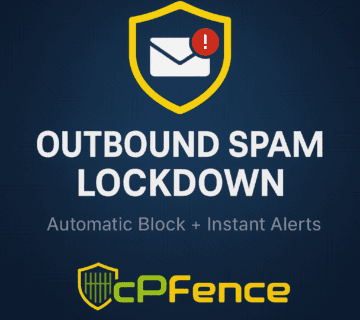
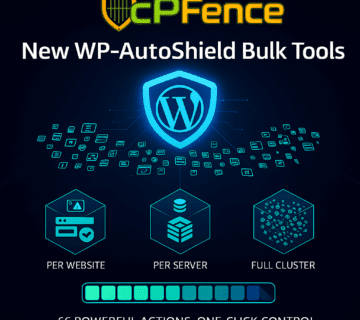


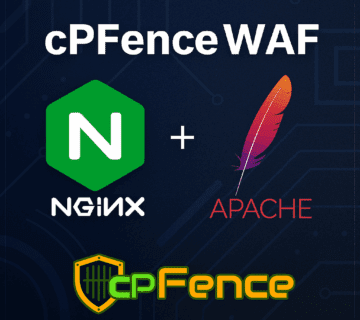
No comment