Managing WordPress at scale has always been a headache for hosting providers and VPS owners. Security, performance, and routine updates across dozens—or even hundreds—of sites can easily eat up hours each week. With the latest cPFence update, that changes. We’ve expanded WP-AutoShield Bulk Tools to 66 powerful actions, giving you one-click control over your entire WordPress fleet.
And the best part? Every bulk action can run per website, per server, or across your full cluster. That flexibility means you decide the scope—surgical precision for one site, sweeping automation for them all.
What’s New?
This release unlocks some of the most requested features, built to give you control at any scale:
Manage WP Themes
Bulk install, activate, or delete themes instantly, no matter how many sites you’re managing.Manage WP Users
Create, list, reset, or delete users at scale, with the option to reassign content where needed.Rebuilt Plugin Management
Bulk enable, disable, or uninstall plugins cluster-wide. Completely rebuilt for speed and reliability.Refined Update Control
Decide exactly what gets updated: core, plugins, themes, translations—or everything. Enable or disable auto-updates on a single site, a single server, or your whole cluster.- Bulk Enable LiteSpeed Heartbeat from WebUI
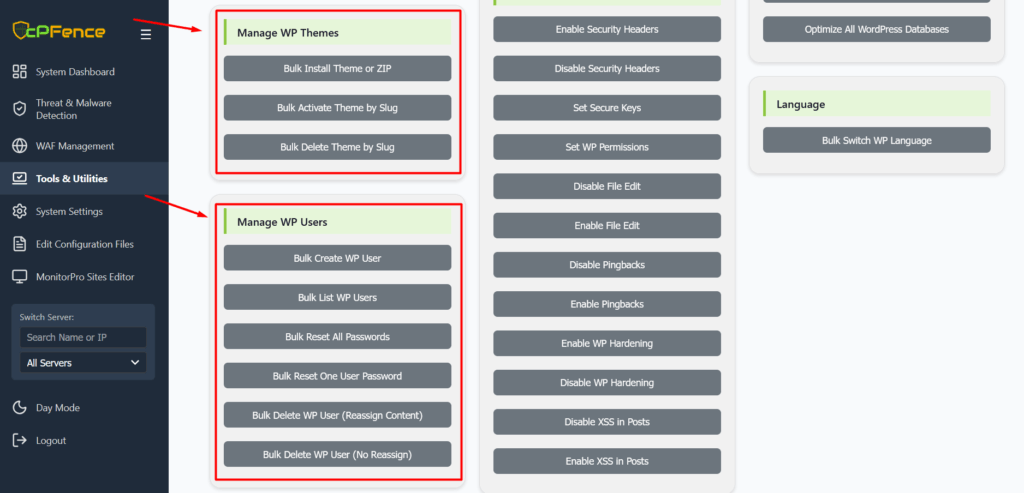
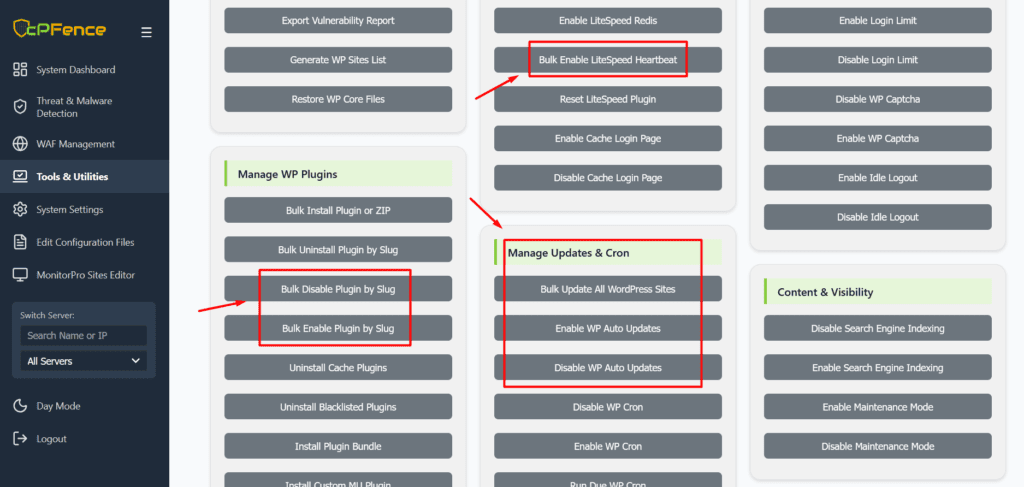
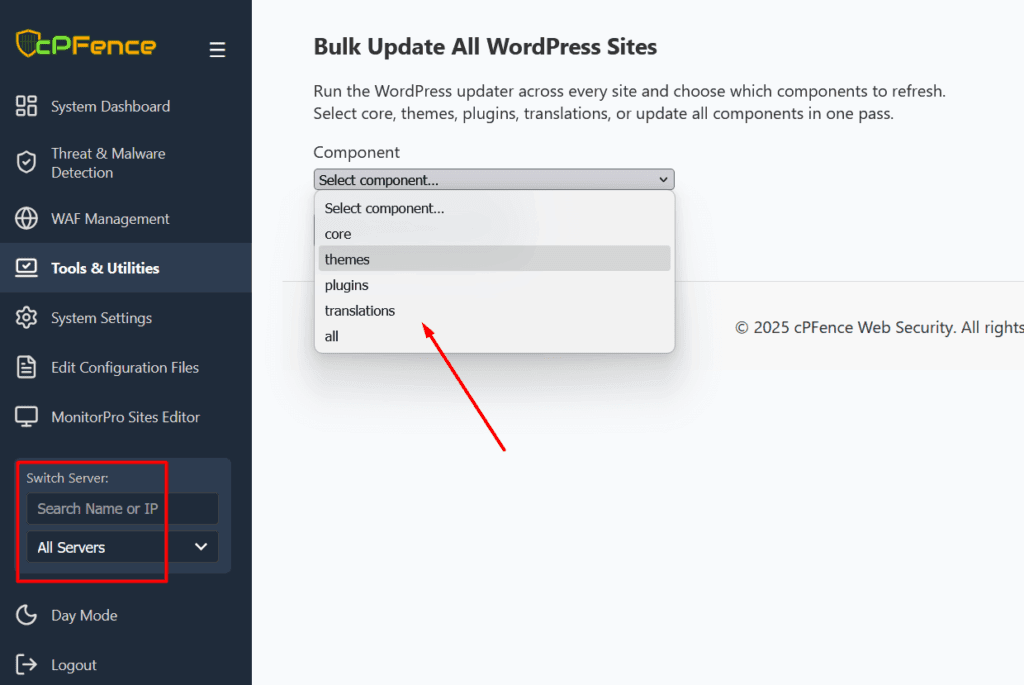
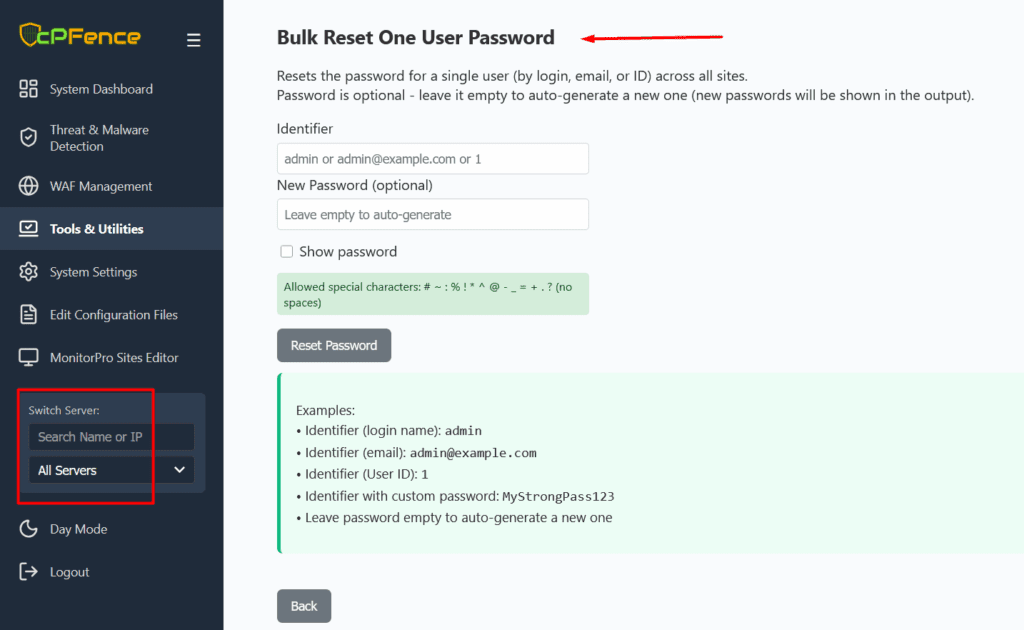
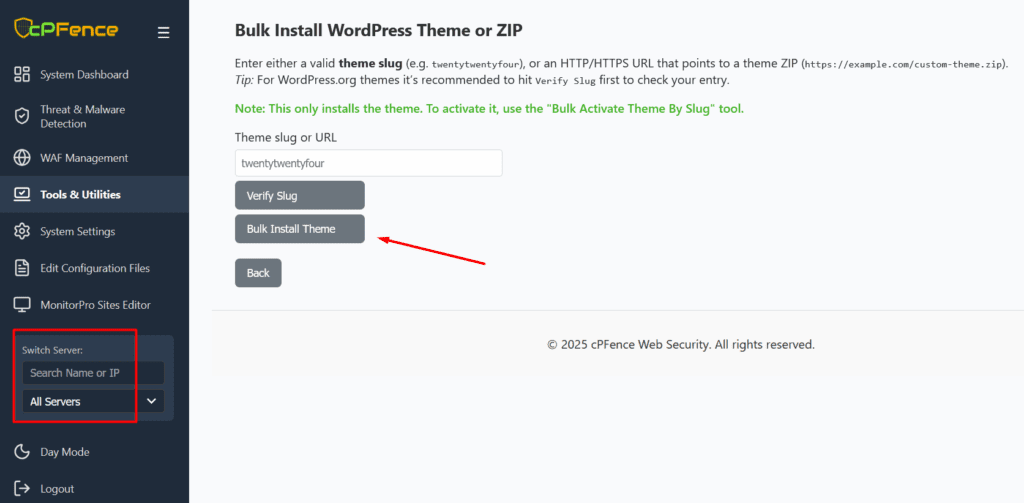
And beyond these headline additions, cPFence now gives you 66 bulk tools covering everything from backups and malware scanning to LiteSpeed optimization, database tuning, and advanced security hardening.
4 Real-World Use Cases
With cPFence you can apply changes per website, per server, or across your full cluster, giving you the power to solve big headaches in minutes instead of hours. Here are a few ways hosting companies and VPS owners can put these tools to work:
1- Supercharge Cluster Performance
Uninstall Cache Plugins
Install LiteSpeed Plugin
Configure LiteSpeed Plugin
Bulk Enable LiteSpeed Heartbeat
- Optimize All WordPress Databases
- Bulk Enable Redis Caching in Enhance Settings (found in ApiMachine Bulk Tools)
Run these powerful bulk tools in sequence and you’ll strip away conflicts, drop in LiteSpeed, optimize it, and unlock full heartbeat control. The result? Up to 80% faster performance across your LiteSpeed servers—done in just a few clicks.
2- Improve Security on Newly Migrated Sites
Got a fresh server migrated to Enhance and worried about the state of those WordPress installs? With cPFence you can lock them down and clean them up in minutes, not days.
Restore WordPress Core Files
Re-downloads the exact version each site is running, overwriting any tampered or missing core files—without touching themes, plugins, or uploads.Bulk Update All WordPress Sites
Update everything in one sweep. Choose core, themes, plugins, translations, or run a full update pass across every site.Bulk Install WordPress Plugin or ZIP
Deploy your go-to security plugin in a single pass—for example, install All-In-One Security (AIOS) using the slugall-in-one-wp-security-and-firewall.Bulk List WP Users
Quickly surface unwanted accounts and bulk delete or reset passwords with precision.Bulk Reset All Passwords
Force-rotate credentials for any role—or all users—cluster-wide. You’ll get an output with new generated passwords ready to share with clients.Scan All WordPress Databases for Malware
Sweep through every database and catch hidden injections before they spread.Let WP-AutoShield Finish the Job
The next cron run will auto-apply daily powerful security measures like: disabling file editing, turning off pingbacks and XML-RPC, enforcing secure keys, replacing WP Cron with Enhance’s efficient system, adding brute-force protections, setting file permissions, and hardening installs top to bottom. All on autopilot.
3- Disaster Recovery & Maintenance
When things break, speed matters. With cPFence you can handle disaster recovery and routine maintenance without taking down your clients’ sites.
Bulk Backup All WordPress Sites
Take full backups cluster-wide before making major changes.Bulk Restore All WordPress Sites
Roll back fast—restore a single WordPress install while leaving the rest untouched.Run Due WP Cron
Trigger scheduled tasks on demand, keeping sites in sync without waiting.Bulk Update All WordPress Sites
Selectively re-enable updates for core, plugins, themes, or translations—on specific sites, one server, or your entire cluster.Content & Visibility Controls
Toggle maintenance mode to shield users during work, or adjust search engine indexing in bulk so new or restored sites don’t accidentally go live before they’re ready.Bulk Switch WP Language
Need multilingual consistency after a restore? Change WordPress language across dozens of sites instantly.
Disaster recovery doesn’t have to mean downtime. With these tools, you can isolate the problem, restore what’s broken, and keep the rest of your clients online without interruption.
4- Branding & Custom Tweaks
Every hosting company has its own flavor—preferred plugins, support workflows, and rules about what’s allowed on client sites. cPFence lets you enforce that brand identity and apply your custom tweaks across the board with just a few clicks.
Install Plugin Bundle
Installs and activates your curated plugin stack (from/var/log/cpfenceav/wp-plugin-bundle.txt) on every WordPress site. Perfect for rolling out your “must-have” plugins cluster-wide.
Tip: You can schedule this daily in Settings by enablingautoshield_force_plugin_bundle.Uninstall Blacklisted Plugins
Automatically scan and remove plugins you don’t allow, based on your blacklist (/var/log/cpfenceav/blacklisted-wp-plugins.txt).
Tip: Turn onautoshield_plugin_blacklist_removalin Settings to enforce this daily with WP-AutoShield.Install Custom MU Plugin
Deploy your own must-use plugin from/var/log/cpfenceav/mu-pluginto all sites at once. A quick way to enforce custom rules, tracking, or branding touches.
Tip: Enableautoshield_custom_mu_pluginin Settings to have this applied automatically.Bulk Create WP User
Add a dedicated support account across all client sites in one pass—so your team can jump in and help without waiting for credentials.
With these tools, you don’t just manage WordPress at scale—you stamp your brand and policies into every site cluster-wide, consistently and automatically.
Complete List of WP-AutoShield Bulk Tools
Manage WP Themes
Bulk Install Theme or ZIP
Bulk Activate Theme by Slug
Bulk Delete Theme by Slug
Manage WP Users
Bulk Create WP User
Bulk List WP Users
Bulk Reset All Passwords
Bulk Reset One User Password
Bulk Delete WP User (Reassign Content)
Bulk Delete WP User (No Reassign)
Manage WP Plugins (rebuilt for more speed and reliability)
Bulk Uninstall Plugin by Slug
Bulk Disable Plugin by Slug
Bulk Enable Plugin by Slug
Uninstall Cache Plugins
Uninstall Blacklisted Plugins
Install Plugin Bundle
Install Custom MU Plugin
Uninstall Custom MU Plugin
Manage Updates & Cron (now with component-level control: core, themes, plugins, translations, all)
Bulk Update All WordPress Sites
Enable WP Auto Updates
Disable WP Auto Updates
Disable WP Cron
Enable WP Cron
Run Due WP Cron
General & Backups
Manually Run WP-AutoShield
Bulk Backup All WordPress Sites
Bulk Restore All WordPress Sites
Export Vulnerability Report
Generate WP Sites List
Restore WP Core Files
LiteSpeed Tools
Clear LiteSpeed Cache
Configure LiteSpeed Plugin
Install LiteSpeed Plugin
Enable LiteSpeed Redis
Enable LiteSpeed Plugin
Bulk Enable LiteSpeed Heartbeat
Reset LiteSpeed Plugin
Enable Cache Login Page
Disable Cache Login Page
Access & Limits
Rename WP Admin
Disable XML-RPC
Enable XML-RPC
Enable Login Limit
Disable Login Limit
Enable WP Captcha
Disable WP Captcha
Enable Idle Logout
Disable Idle Logout
Content & Visibility
Disable Search Engine Indexing
Enable Search Engine Indexing
Enable Maintenance Mode
Disable Maintenance Mode
Permissions & Hardening
Enable Security Headers
Disable Security Headers
Set Secure Keys
Set WP Permissions
Disable File Edit
Enable File Edit
Disable Pingbacks
Enable Pingbacks
Enable WP Hardening
Disable WP Hardening
Disable XSS in Posts
Enable XSS in Posts
Database Tools
Scan All WordPress Databases for Malware
Optimize All WordPress Databases
Language
Bulk Switch WP Language
Still on the fence?
Try the cPFence free trial today and experience how easy it is to transform WordPress security and management on your servers. Once you’ve used cPFence bulk tools at cluster scale, you’ll never want to go back.
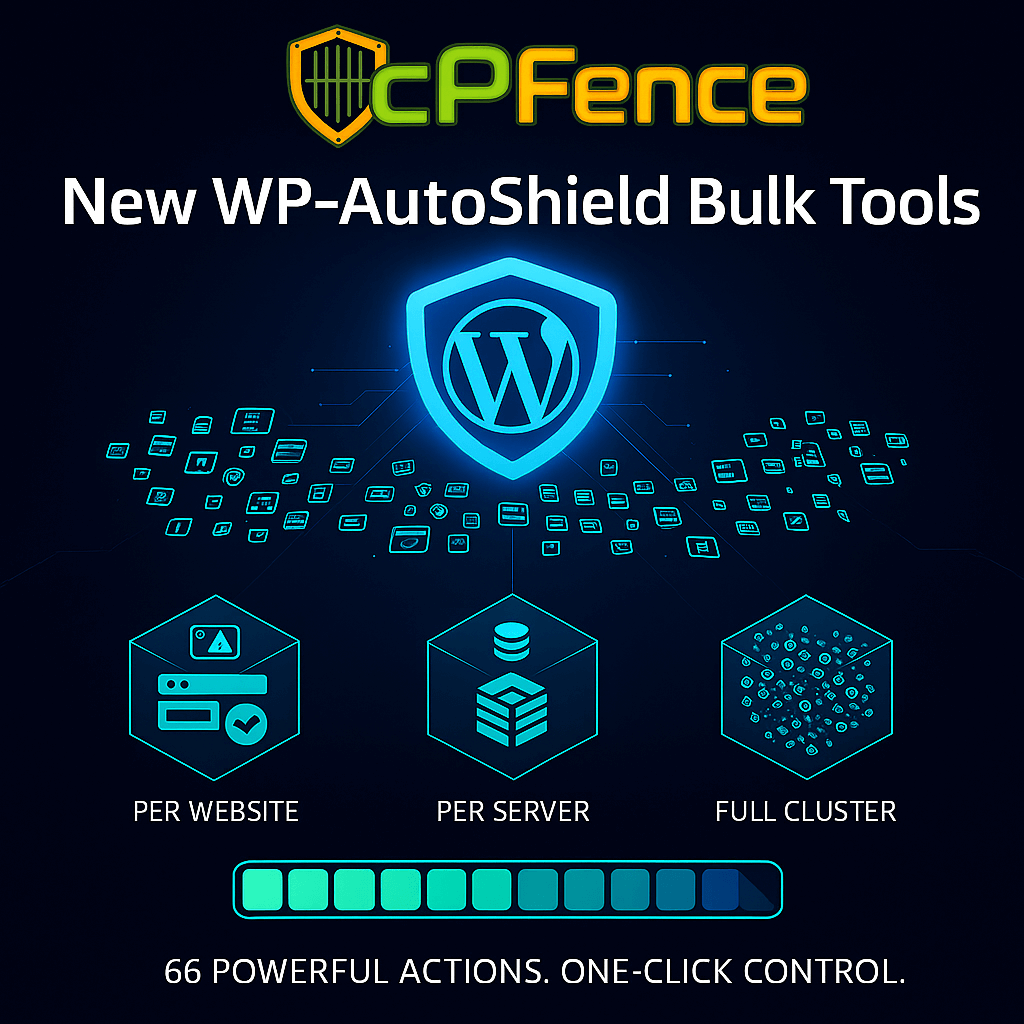

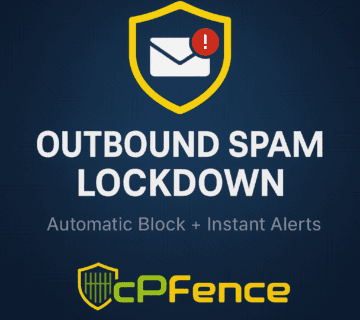


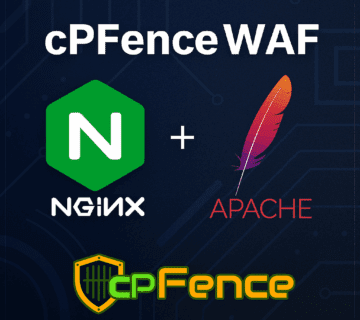

No comment