If you’re running WordPress hosting with the Enhance control panel, you already know it provides reliable incremental backups out-of-the-box. But what happens when you only need to back up or restore a single WordPress website—not the entire hosting account?
Until now, this has been a frustrating limitation, especially for agencies, resellers, and hosting providers managing multiple WordPress installations within a single hosting account. We’re excited to introduce the brand-new cPFence WordPress Backup Module, designed specifically to solve this problem, giving you unparalleled control and precision at the individual website level—all managed effortlessly from one centralized dashboard.
Why Choose cPFence WordPress Backup Module?
Managing backups and restores shouldn’t feel like a juggling act. cPFence simplifies the process, allowing you to protect and restore your WordPress websites seamlessly. Here’s what makes it stand out:
Key Features and Highlights:
1. Bulk or Single-Site Operations
Whether you’re backing up a single website, an entire server, or even your complete hosting cluster, cPFence has you covered. Manage everything smoothly through the intuitive, centralized cPFence WebUI—without complex scripting or manual intervention.
2. Scheduled and Automated Backups
Take the guesswork out of backups by automating the entire process. Schedule backups daily or choose specific days according to your workflow. Your backups will run silently in the background, freeing up your time to focus on your business.
3. Real-Time Email Notifications
Stay informed with instant email notifications. Receive detailed, actionable reports directly in your inbox, outlining the success or failure of each backup process, complete with logs for easy troubleshooting.
4. Flexible File Exclusion Options
Not every file needs backing up, and cPFence lets you decide exactly what to exclude:
- Site-specific exclusions:
/var/www/{uuid}/.cpfence/cpfbackup-exclude.txt - Global exclusions:
/var/log/cpfenceav/cpfbackup-exclude.txt
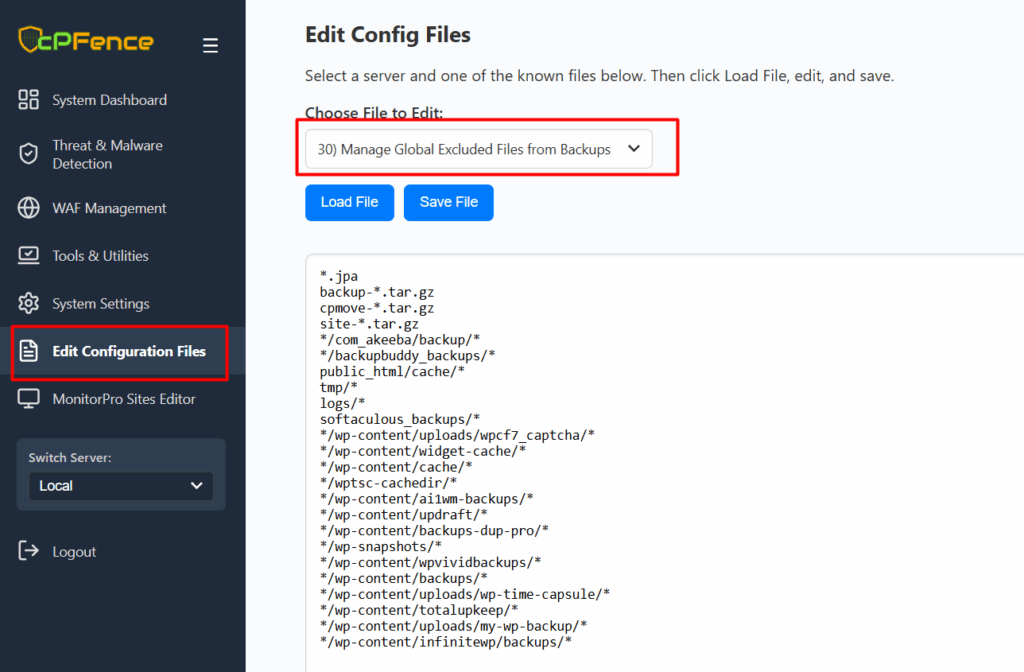
Tailor your backup strategy precisely, saving valuable storage space and bandwidth.
5. Intelligent Nested Site Detection
Automatically skips nested or duplicate WordPress installations to eliminate redundant backups, preserving both storage space and system resources.
6. Site-Level Backup Exclusions
Conveniently exclude specific websites from your backup schedule, helping streamline your backup strategy effortlessly. Simply edit:
/var/log/cpfenceav/cpfbackup-exclude-sites.txt
7. Remote Backup Storage
Extend your backup capabilities beyond local storage. cPFence supports secure off-site backups to remote servers via SSH, complete with custom port settings. Enhance your disaster recovery strategy and ensure data safety with off-site storage.
8. Snapshot-Based Restores
Mistakes happen—but with cPFence, recovery is easy. Restore any WordPress installation swiftly from a specific snapshot date, minimizing downtime and ensuring rapid disaster recovery.
9. Customizable Retention Policies
Easily set retention policies at the server level to maintain efficient storage usage and compliance. Control exactly how many backup snapshots you want to retain, automatically managing older snapshots to avoid storage overflows.
10. One-Click Backup Initiation
Start backups instantly from your WebUI dashboard with just a single click. No delays, no complexities—just efficient, reliable backups when you need them.
Prefer Command-Line Interface (CLI)?
While the cPFence WebUI offers unmatched ease of use, we also cater to users who prefer command-line control. Everything is mirrored via straightforward CLI commands:
cpfence --cpf-backup-cron-on # Enable scheduled backups
cpfence --cpf-backup-cron-off # Disable scheduled backups
cpfence --cpf-remote-backup-on # Enable remote backups (prompts for remote server details)
cpfence --cpf-remote-backup-off # Disable remote backups, use local storage
cpfence --bulk-backup-wp-sites # Initiate backups for all WordPress installations
cpfence --bulk-restore-wp-sites # Restore WordPress installations from specific snapshots
Whichever method you prefer, cPFence adapts seamlessly to your workflow.
Ideal for Agencies, Resellers, and Hosting Providers
The cPFence WordPress Backup Module is designed to streamline operations specifically for hosting companies, digital agencies, developers, and IT managers. It removes manual workloads, automates tasks efficiently, and provides granular backup control that’s essential for managing multiple websites across complex infrastructures.
With zero scripting required, the cPFence backup module transforms how you manage backups—making complex tasks straightforward and reliable.
How to Get Started?
Getting started with cPFence WordPress Backup Module is easy. You can activate backups directly from your central WebUI dashboard with just a couple of clicks, or if you prefer using the CLI, simply execute these commands:
cpfence --cpf-backup-cron-on # Enable scheduled backups
cpfence --cpf-remote-backup-on # Enable remote backups (you'll be prompted to enter remote server details)
Note: For remote backups, ensure that a passwordless SSH connection is established with your remote backup server beforehand.
That’s it—your WordPress backups are now fully automated and secured.
Try cPFence Today—No Risk, Just Results
Ready to revolutionize your WordPress backup and restoration process? Experience the power of precision backups, intuitive management, and simplified restores.
Start your free trial of cPFence today and discover a smarter, more reliable way to manage your WordPress backups.
Simplify your backups. Strengthen your business.
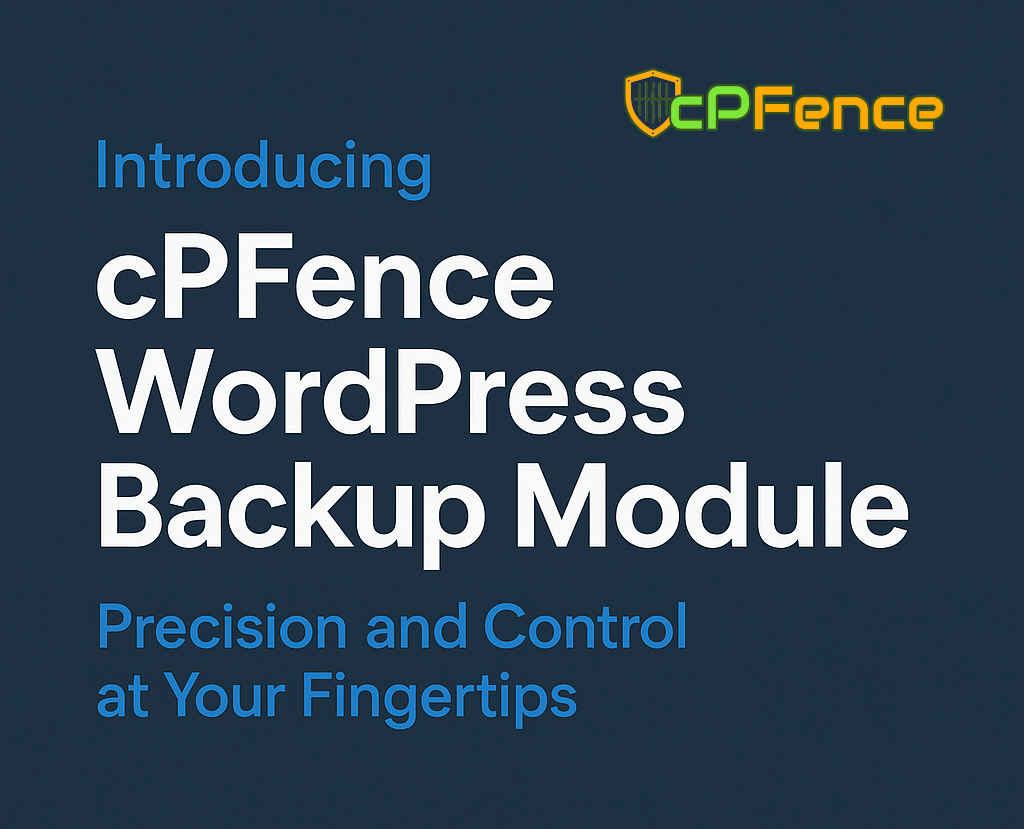
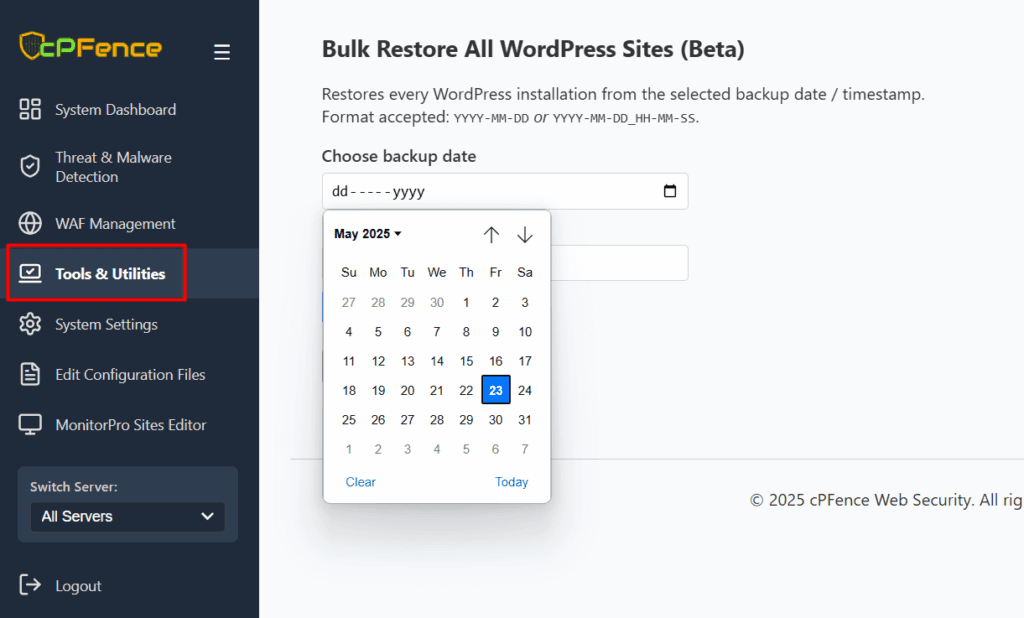
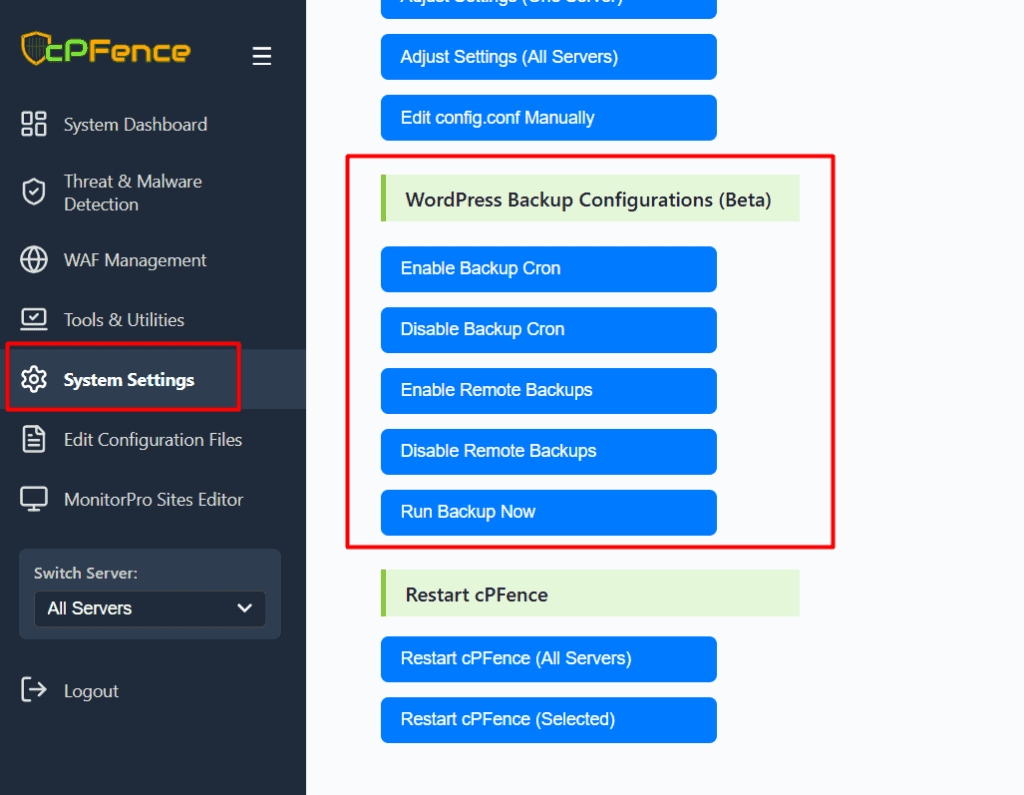

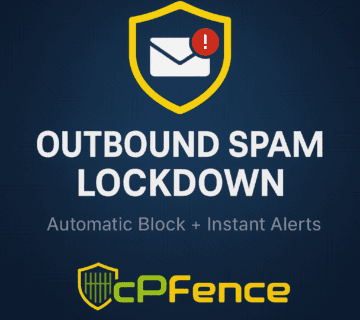
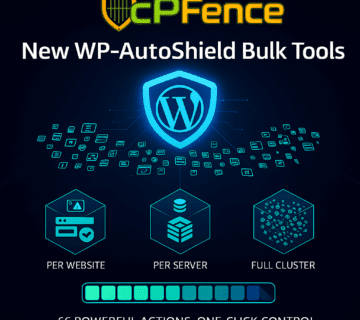


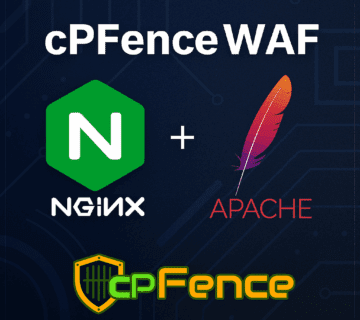
No comment